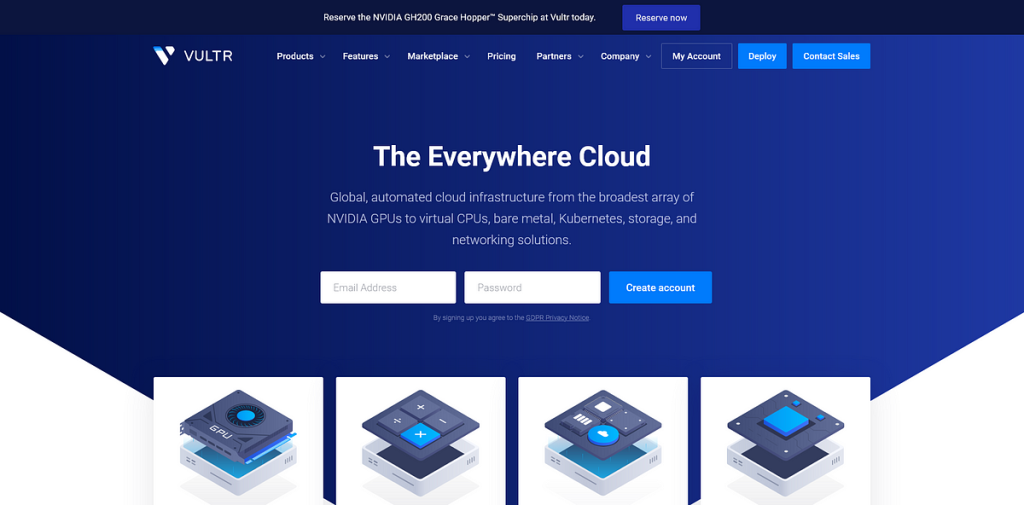Introduction
Migrating your website to a new hosting provider is a crucial decision that can significantly impact your site’s performance and scalability. Vultr Hosting stands out as a prime choice for its robust infrastructure, reliability, and competitive pricing. In this detailed guide, we’ll explore each step of moving your website to Vultr, ensuring a smooth transition.
Pre-Migration Checklist
Assess Your Current Hosting Setup
Begin by evaluating your current hosting setup. Consider factors like uptime, site speed, customer support, and cost. Understanding what your current provider lacks will help you appreciate the features Vultr offers.
Backup Your Website
Never start a migration without a full backup. This includes website files, databases, email accounts, and configuration settings. Use cPanel’s ‘Backup Wizard’ for a full backup or plugins like ‘UpdraftPlus’ for WordPress sites.
Choose the Right Vultr Plan
Vultr’s diverse range of plans caters to different hosting needs. Analyze your website’s current resource usage in terms of CPU, memory, storage, and bandwidth to select an appropriate plan. Consider future growth as well. For more details, visit Vultr Hosting Plans.
Setting Up Your Vultr Account
Creating a Vultr Account
Visit Vultr’s website and sign up. The process involves providing basic information and payment details. Vultr often runs promotions for new accounts, so look out for those.
Navigating the Vultr Dashboard
The dashboard is your control center. Here, you can deploy new servers, manage existing ones, view billing information, and access support. Spend time understanding the ‘Servers’ section where you’ll manage your hosting.
Selecting and Setting Up a Server
Vultr offers various server types, including high frequency and dedicated cloud. Choose based on your website’s needs. For most websites, a regular cloud server with an SSD is sufficient. Select an OS (like Ubuntu or CentOS) and a server location nearest to your audience.
Website Migration Steps
Transferring Files
Use an FTP client like FileZilla to connect to your Vultr server. Transfer all website files to the /var/www/html directory (for most Linux distributions). Ensure all files maintain their original directory structure.
Migrating the Database
For database migration, export your database in a .sql format from your old host using phpMyAdmin. In Vultr, import this database using Vultr’s database management tools or command line for more control.
Configuring DNS Settings
This step is crucial. Change your domain’s DNS settings to point to the Vultr server. Update the A record with the Vultr server’s IP address. Note that DNS changes can take up to 48 hours to propagate.
Post-Migration Steps
Testing the Website
Thoroughly test your site for functionality, load speed, and broken links. Use tools like GTmetrix to check performance. Ensure all scripts, forms, and e-commerce functions work as expected.
Troubleshooting Common Issues
Common issues include broken permalinks, missing images, or database connection errors. Check file permissions, clear caches, and verify .htaccess rules. If using WordPress, consider updating the URL structure in the wp_options table.
Activating SSL Certificates
For SSL, you can use Let’s Encrypt for a free SSL certificate or install a premium one. SSL is crucial for security and SEO. Follow Vultr’s documentation for SSL setup, which typically involves Apache or Nginx configuration.
Optimizing Your Website on Vultr
Performance Optimization Tips
Leverage Vultr’s SSD storage for faster data retrieval. Optimize your website’s backend by minimizing resource-heavy plugins and using caching solutions. Implement a CDN to distribute content globally, reducing latency.
Security Enhancements
Security on Vultr includes regular software updates, configuring firewalls, and installing security plugins. Use tools like Fail2Ban for intrusion prevention and set up regular backups.
Conclusion
Migrating to Vultr can offer significant improvements in site performance and reliability. This guide aims to streamline your migration process. Ready to experience Vultr’s powerful hosting solutions? Explore their hosting options here. Share your migration experiences or ask questions in the comments below!