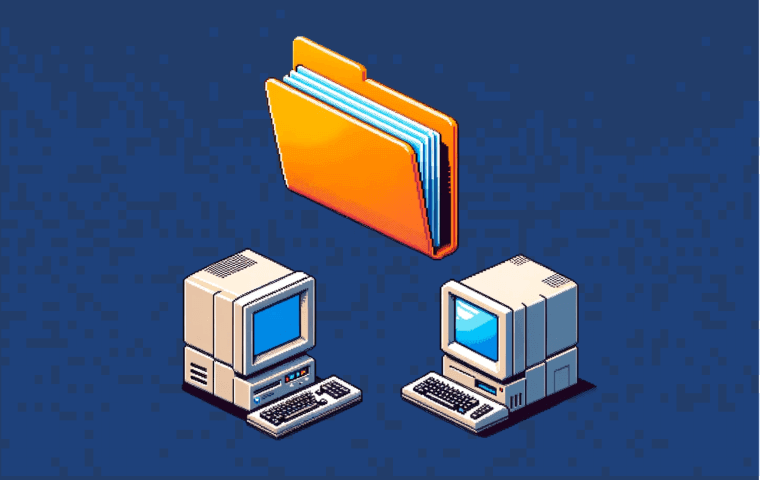If you’ve ever had to send or receive files over the internet, chances are you’ve used FTP. FTP (File Transfer Protocol) is a standard network protocol used to transfer files between computers on a network.
In this beginner’s guide, we’ll cover everything you need to know about FTP.
By the end, you’ll have a solid understanding of this decades-old file transfer protocol – including whether it’s still a good solution in the modern day.
Key Takeaways
- FTP is a standard network protocol for transferring files over the internet. Clients connect to an FTP server for file access.
- Anonymous FTP, FTPS, and SFTP provide different levels of insecure to secure connections.
- SFTP is more robust and secure than standard FTP, but FTP is simple and ubiquitous.
- Many free FTP clients are available like FileZilla, WinSCP, Cyberduck, and Transmit.
- FTP commands allow you to transfer files, navigate directories, get listings, and manage the server.
- Main pros of FTP are universal support and speed. Cons are lack of security and features.
- Use FTP for general file transfers and automation. Avoid for sensitive data transfers.
- More secure alternatives include SFTP, FTPS, HTTPS, cloud storage, and MFT platforms.
What Is FTP and How Does It Work?
FTP stands for File Transfer Protocol. It’s an application layer protocol that uses the Internet Protocol (IP) and Transmission Control Protocol (TCP) for file transfers between computers.
The first version of FTP was developed in 1971 to allow users to access files on remote computers over a network. Since then, FTP has become a standard network protocol used to transfer files and data between a client and an FTP server.
Here’s a quick rundown of how FTP works:
- An FTP client program on one computer connects to an FTP server program on another computer.
- The client then can view, download, upload and manage files on the server over this FTP connection.
- FTP uses two separate TCP connections – a control connection and a data connection:
- The control connection is used to send commands between the client and server. This stays open during the whole FTP session.
- The data connection only opens briefly to actually transfer the files themselves.
- By default, FTP uses port 21 for the control connection and port 20 for the data connection.
- FTP also has different modes to determine how data is transferred:
- Active mode – the client opens the data connection to the server
- Passive mode – the server opens the data connection to the client
So, FTP allows users to access, manage, and transfer files on a remote server using a simple client-server architecture. The protocol handles all the commands, connections, and data transfers required.
Types of FTP Connections
There are a few different types of FTP connections you may come across:
Anonymous FTP
Anonymous FTP allows users to access an FTP server and download files without needing an account or password. The username is typically ‘anonymous’ or ‘ftp’.
Many public FTP servers use anonymous FTP to openly share files. However, upload rights are usually restricted to prevent abuse.
Secure FTP (FTPS)
FTPS is an extension of FTP that adds support for encrypted connections. This secures the data from snooping or tampering during transfer.
There are two main FTPS modes:
- Implicit FTPS – uses port 990 instead of 21
- Explicit FTPS – uses the standard ports but upgrades to an encrypted handshake
SSL/TLS certificates provide the encryption for FTPS connections.
SSH File Transfer Protocol (SFTP)
SFTP is another secure file transfer option. But unlike FTPS, SFTP uses SSH (Secure Shell) to transfer the files instead of FTP.
Some key advantages of SFTP over FTPS include:
- Broader SSH protocol support
- More advanced encryption algorithms
- Not susceptible to FTP protocol weaknesses
- Shares authentication with SSH access
However, explicit FTPS is generally easier to setup than a full SFTP server.
FTP vs SFTP
FTP and SFTP are the two most common protocols used to transfer files over a network. Let’s compare them:
Encryption
- FTP has no encryption by default, leaving data vulnerable to interception. FTPS adds SSL/TLS encryption, but lacks advanced ciphers.
- SFTP uses stronger SSH encryption like AES, Blowfish, etc. Much more secure than FTPS.
Architecture
- FTP uses a separate control and data connection. More overhead to manage both.
- SFTP runs over a single SSH connection for all commands and data. Simpler setup.
Authentication
- FTP allows anonymous unauthenticated access, though most servers require a user account.
- SFTP uses the same SSH keys or passwords for access. Ties file transfer to user permissions.
Usage
- FTP clients are ubiquitous and easy to use. But FTP servers require more configuration.
- SFTP is commonly tied to SSH access on Linux/UNIX servers. Less FTP ecosystem support.
Security
- FTP has numerous protocol weaknesses that have led to many exploits over the years.
- SFTP runs over the highly secure SSH protocol. Far fewer vulnerabilities.
SFTP is more robust, secure, and modern. But FTP remains popular due to its widespread client support and simple architecture.
Common FTP Clients
There are tons of FTP clients available for file transfers. Here are some of the most popular:
- FileZilla – Cross-platform open source FTP client. Very intuitive with lots of features.
- WinSCP – Windows FTP client with a strong focus on security. Supports SFTP too.
- Cyberduck – Mac and Windows FTP client with a friendly interface. Free and paid versions.
- Transmit – Mac-only FTP client designed for ease of use and speed.
- SmartFTP – Full-featured Windows FTP client with business support options.
- WS_FTP – Classic Windows FTP client that’s been around for decades.
Most FTP clients these days also support secure protocols like SFTP. So you can use the same tool for all your file transfer needs.
The interface and feature set differs across clients – so try out a few to see which works best for your workflow.
Common FTP Commands
FTP clients offer a graphical interface to avoid needing to use FTP commands manually.
But under the hood, they’re passing FTP commands back and forth with the server. So it helps to know some common FTP commands:
- USER – Sends username for login
- PASS – Sends password for authentication
- PWD – Print working directory (current remote path)
- CWD – Change working directory (navigate remote path)
- LS – List directory contents
- RETR – Retrieve file from server
- STOR – Store file onto server
- DELE – Delete remote file
- QUIT – Disconnect from server
These basic commands allow you to login, navigate, get directory listings, transfer files, and more.
There are many more advanced FTP commands – but these cover the basics for file management and transfers.
Pros of Using FTP
FTP has remained the go-to file transfer protocol for 50+ years due to some key advantages:
- Ubiquitous support – Almost every platform and language has FTP capabilities built-in. Easy to get running.
- Lightweight – Simple protocol with low overhead results in fast file transfers.
- User management – Accounts, permissions, and access control lists possible on many servers.
- Passive mode – Bypasses firewall issues for remote file transfers.
- Resumable transfers – Can resume broken file transfers instead of starting over.
- Scripting – Automate file transfers through cron jobs or scripts with FTP commands.
For quickly sharing files across platforms, FTP is straightforward and universal.
Cons of Using FTP
However, FTP does come with some downsides to consider:
- Not secure – All data and credentials are sent in cleartext by default.
- Configuration required – Getting an FTP server running requires opening ports and more setup.
- Limitations -max file size, lack of transfer queuing, character encoding issues.
- No integrity checking – No way to validate files were not tampered with during transfer.
- Usability – FTP command-line not as user-friendly. Graphical clients improve this.
- Exploits – Many historic protocol-level vulnerabilities have surfaced over the years.
For securely transferring sensitive data, FTP lacks built-in protections.
When to Use (and Not Use) FTP
FTP shines for:
- Quickly transferring files across operating systems or networks
- Exchanging large files like videos, disk images, games, etc
- Automating recurring batch file transfers
- Publishing files to make publicly downloadable
Stay away from FTP when:
- Transferring sensitive personal/financial data
- Files must be kept private from network snooping
- Firm auditing or compliance regulations are in place
- Transfer integrity is critical (use checksums to validate)
- Usability and user access control are important
Secure Alternatives to FTP
If you need to securely transfer files, consider using:
- SFTP – Encrypted SSH-based file transfer protocol
- FTPS – Encrypted FTP with SSL/TLS
- SCP – Secure remote file copy over SSH
- HTTPS – Downloading files over encrypted HTTP
- MFT – Managed file transfer service with auditing
- Dropbox/Drive – Cloud-based file sync and share
These more secure options prevent snooping and protect data integrity while in transit.
So if you’re transmitting private files or concerned about compliance, switch to an encrypted protocol like SFTP instead of standard FTP.
Frequently Asked Questions
Summary
That wraps up this beginner’s guide to understanding FTP.
I hope this overview gave you a solid understanding of FTP and how you can use it for file transfers! Please reach out if you have any other questions.
The Web Host Scholar Your expert guide through the world of web hosting. The Web Host Scholar offers tailored advice, comprehensive reviews, and insightful articles to help you master your web presence. Whether you’re starting out or scaling up, count on The Web Host Scholar has you covered! Read full bio

Get Notified of the Latest Hosting Deals, Discounts and News!
By subscribing, you agree to get emails from me. I’ll respect your privacy and you can unsubscribe any time.