![]()
Deploying your app to Cloud Run
Google Cloud offers several options for running your code. For this example, you use Cloud Run to deploy a scalable app to Google Cloud. Cloud Run doesn’t require you to manage servers and automatically scales to support traffic spikes.
- Use Cloud Build to build a Docker container and publish to Container Registry:
gcloud builds submit –tag gcr.io/PROJECT_ID/bookshelf .Replace PROJECT_ID with the Google Cloud project ID that you created.
- Run the container with Cloud Run: gcloud run deploy bookshelf –image gcr.io/PROJECT_ID/bookshelf –region us-central1 –allow-unauthenticated
Your app is now viewable at the URL displayed in the output of gcloud run:
Service [bookshelf] revision [bookshelf-00001] has been deployed and is serving 100 percent of traffic. Service URL: https://bookshelf-PROJECT-uc.a.run.app
- Copy the URL into your web browser to view the app.
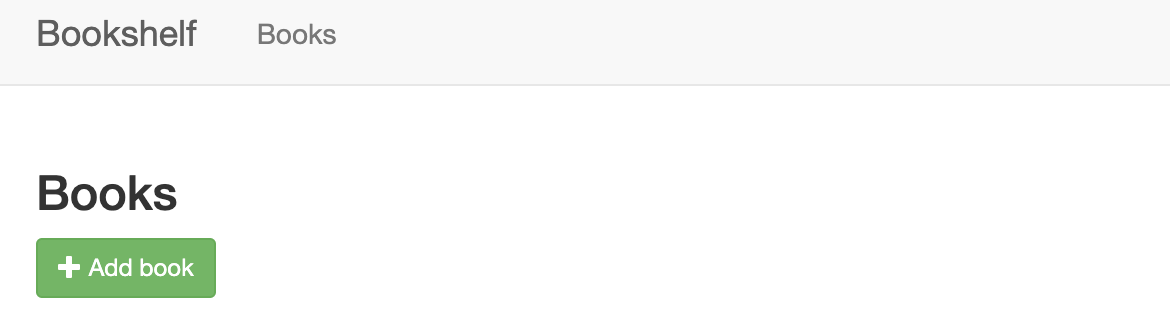 Note: This SSL-protected domain is created automatically, and is useful for development. You can set up a custom domain with Cloud Run as well.
Note: This SSL-protected domain is created automatically, and is useful for development. You can set up a custom domain with Cloud Run as well.
For more information on deploying to Cloud Run, see the Cloud Run documentation.
Persist your data with Firestore
You cannot store information on your Cloud Run instances, because it is lost if the instance is restarted, and doesn’t exist when new instances are created. Instead, you use a database that all your instances read from and write to.
Google Cloud offers several options for storing your data. In this example, you use Firestore to store the data for each book. Firestore is a fully managed, serverless, NoSQL document database that lets you store and query data. Firestore auto scales to meet your app needs, and scales to zero when you’re not using it. Add your first book now.
-
To create a book for your deployed app, click Add book.
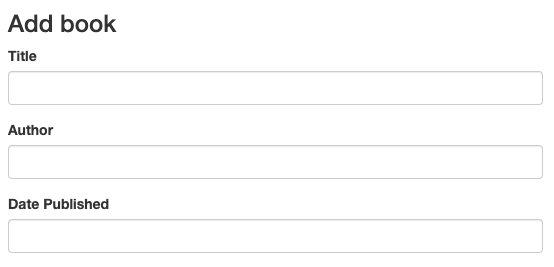
- In the Title field, enter Moby Dick.
- In the Author field, enter Herman Melville.
-
Click Save. There is now an entry to your Bookshelf app.
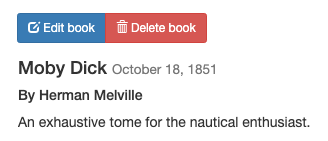
- In the Google Cloud console, to refresh the Firestore page, click Refresh refresh. The data appears in Firestore. The Bookshelf app stores each book as a Firestore document with a unique ID, and all these documents are stored in a Firestore collection. For the purposes of this tutorial, the collection is called books.
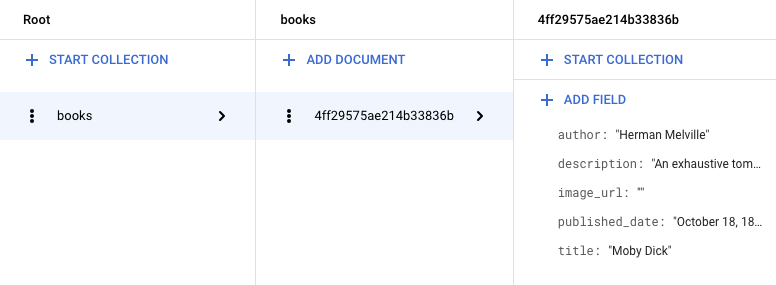
Firestore stores the books by using the Firestore Client Library. Here is an example of fetching a Firestore document:
For more information on using Firestore, see Adding data to Firestore.
Store file uploads in Cloud Storage
Now that you’ve added a book, it’s time to add the book cover image. You cannot store files on your instances. A database isn’t the right choice for image files. Instead, you use Cloud Storage.
Cloud Storage is the primary blob store for Google Cloud. You can use Cloud Storage to host app assets that you want to share across Google Cloud. To use Cloud Storage, you need to create a Cloud Storage bucket, a basic container to hold your data.
- In the Google Cloud console, go to the Cloud Storage Browser page.
Go to the Cloud Storage Browser page
- Click Create bucket.
- In the Create bucket dialog, enter a name for your bucket by appending your Google Cloud project ID to the string _bucket so the name looks like YOUR_PROJECT_ID_bucket. This name is subject to the bucket name requirements. All other fields can remain at their default values.
- Click Create.
- After your bucket is created, objects must be made publicly accessible to be viewed by users. To make your objects publicly accessible see Making Data Public.
- Click Edit book, and select an image to upload as your book’s cover. For example, you can use this public domain image:

- Click Save. You’re redirected to the homepage, where there is an entry to your Bookshelf app.
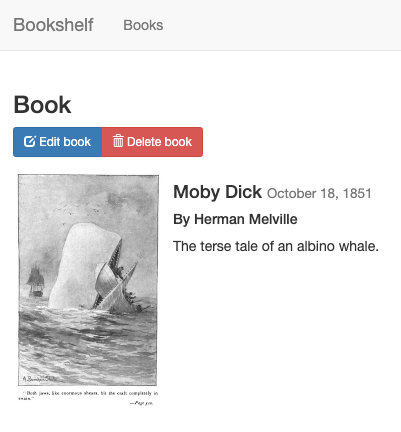
The bookshelf app sends uploaded files to Cloud Storage by using the Cloud Storage Client Library.
Note: You can change the bucket name by setting the CLOUD_BUCKET variable in the preceding code to a different name and redeploying your app by running the gcloud app deploy command.
For more information on using Cloud Storage, see the Cloud Storage introduction.
Monitor your app using Google Cloud Observability
You’ve deployed your app and created and modified books. To monitor these events for your users, use Application Performance Management.
Monitor logs with Cloud Logging
-
In the Google Cloud, go to the Logs Explorer
Go to Logs Explorer
You can monitor your app in real time. If you have any issues with your app, this is one of the first places to look.
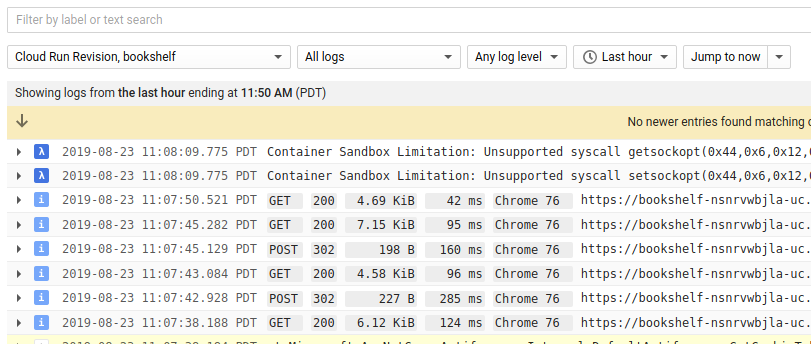
- In the Resource drop-down list, select Cloud Run Revision, bookshelf.
Monitor errors with Error Reporting
- In the Google Cloud console, go to the Error Reporting page.
Go to Error Reporting page
Error Reporting highlights errors and exceptions in your app and lets you set up alerting around them. - In your browser, go to the /errors URL in your app.
YOUR_CLOUD_RUN_URL/errorsThis generates a new test exception and sends it to Google Cloud Observability.
-
In the Google Cloud console, return to the Error Reporting page, and in a few moments the new error is visible. Click Auto Reload so you don’t need to manually refresh the page.

